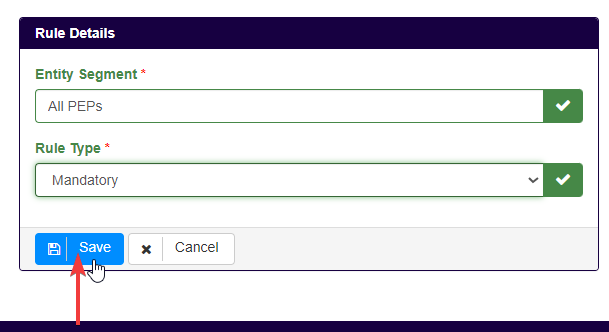Step 1
To add a new document type, users should first click on the Settings tab at the top of the screen.

Under Document Settings, users should click on Document Types.
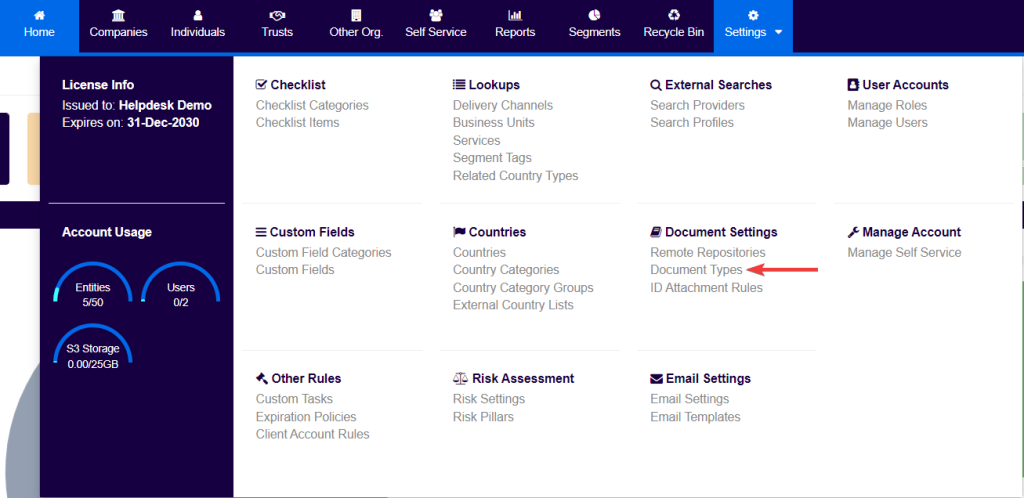
Step 2
Users will then be presented with a list of all the document types currently configured in the system.
To input an additional document type, users should click on Add Document Type on the right-hand side of the screen.

Step 3
Once the Add Document Type button is clicked, the system will present the below widget:
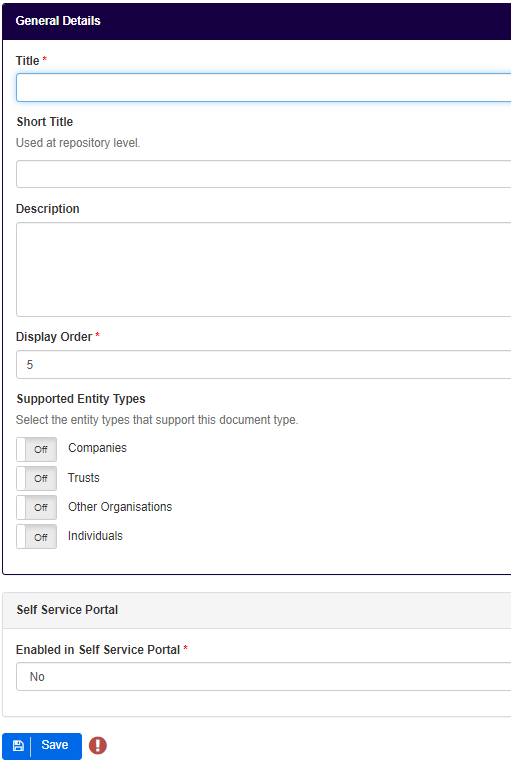
Users should then proceed to:
- Input the Title of the document type. For example, PEP Declaration*;
- Optionally, input a Short Title to display in the repository;
- Optionally, input a brief Description of the custom field category;
- Change the Display Order as desired;
- Under Supported Entity Types, users should switch On the entity types to whom they would like the document type to be available. In this example, Individuals is the option selected, which ensures that this document type is available for all individuals later defined through rules;
- The last field is the Enabled in Self Service Portal, only applicable to environments with the Self-Service available that, by default, is set to no. Changing this will allow that particular document type to be included in the Self-Service requests.
Users then should click on Save.
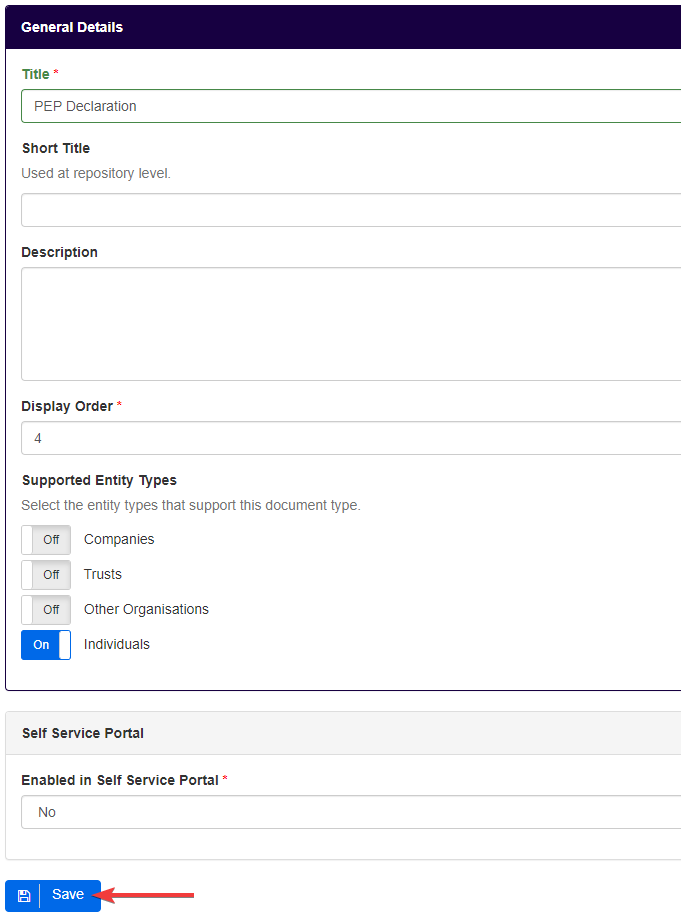
*Fields marked with a red asterisk (*) are mandatory.
Step 4
Users will then be reverted to a screen showing an overview of the document type that was just created.
In the Rules box to the right of the screen, users should proceed to click on the Edit button.

Step 5
In the following screen users should click Add Rule. Multiple rules can be added for each document type, for that users just need to click again on Add Rule.

Step 6
Users must now input the rules relating to the document type in order to indicate to whom the system should make the option to upload the document available and whether or not it is mandatory to provide it. Optional document types will still be available for file uploading under the relevant entities to whom they apply, however, the system will not generate a warning if left empty.
- Under Entity Segment users can search for and select the appropriate entity segment (users may want to create one if an appropriate segment does not exist).
- Under Rule Type users should select between Mandatory or Optional.
- For this example, the document type PEP Declaration is Mandatory for All PEPs (segment created to group all individuals with the custom field Is the entity a PEP? set to Yes).
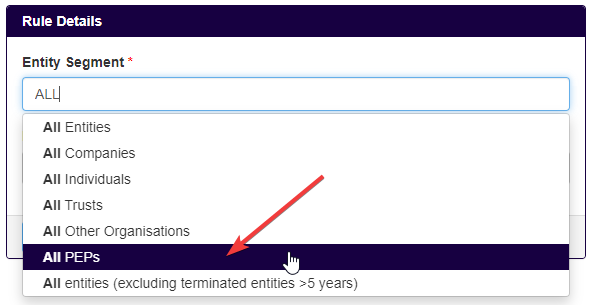
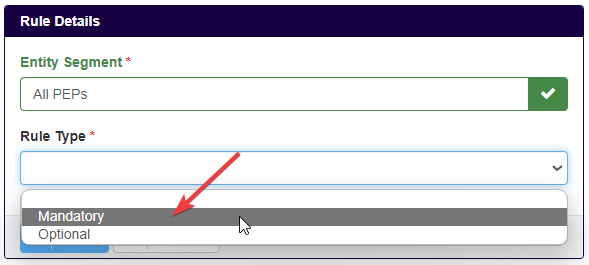
Finally, users can click on Save to enable the document type as the rules direct.