The system allows users to add specific entities as Intermediaries in the Delivery Channels section, meaning that users can have a more thorough view of risk when assessing interface with Clients.
Users can follow the steps below to add an Entity as an Intermediary:
Step 1
In order to add an Intermediary, users should access the Settings tab at the top of the screen.
Under Lookups, users should then select the option Delivery Channels.
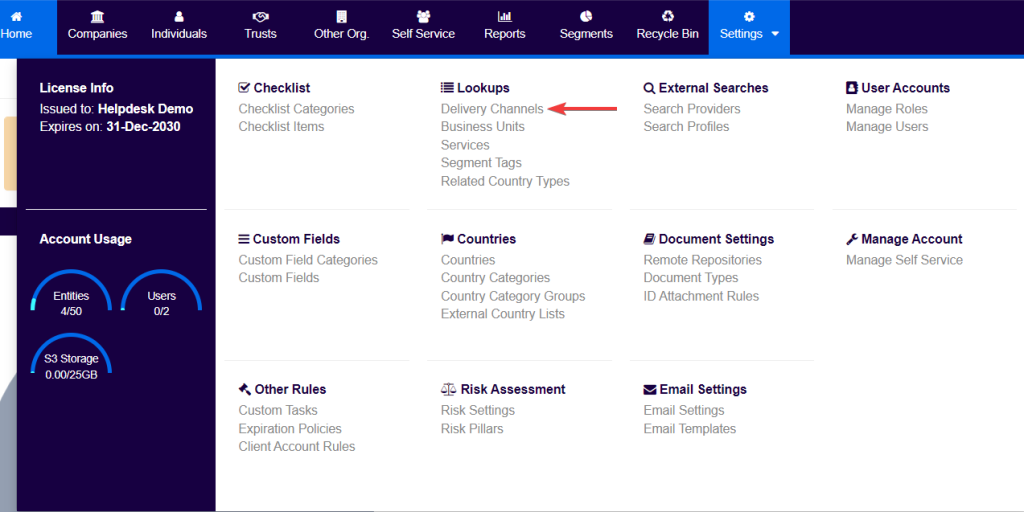
Users will then be taken to the Delivery Channels screen, which will display the list of delivery channels that are currently configured in the system, if there are any.
Step 2
In order to add a new one, users can select the Add Delivery Channel button as shown below.
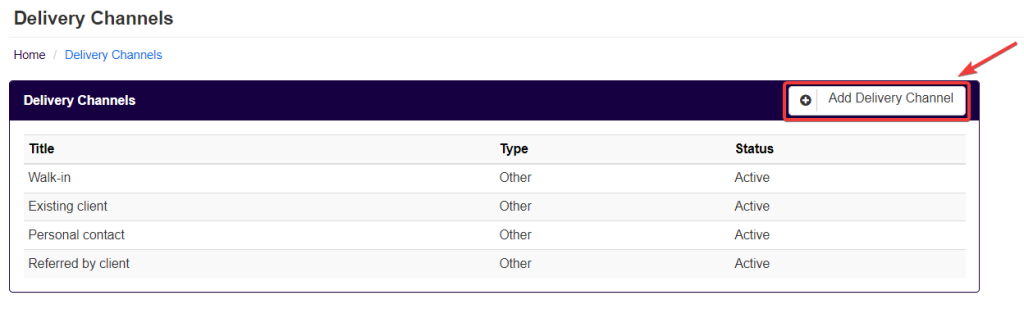
Create the Delivery Channel with type Intermediary and select the option Intermediary is an entity in the system.
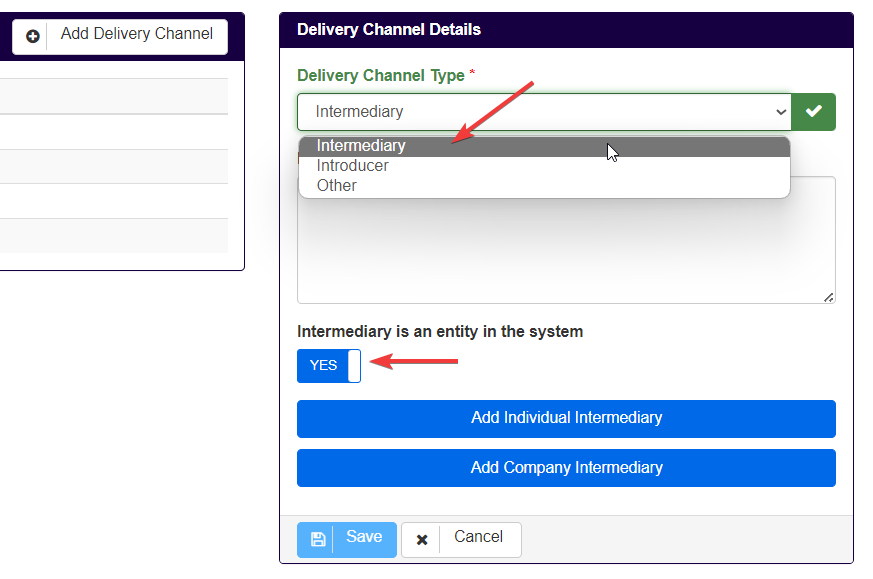
Then the user should select which type of entity (Individual or Company) wishes to add as an Intermediary.
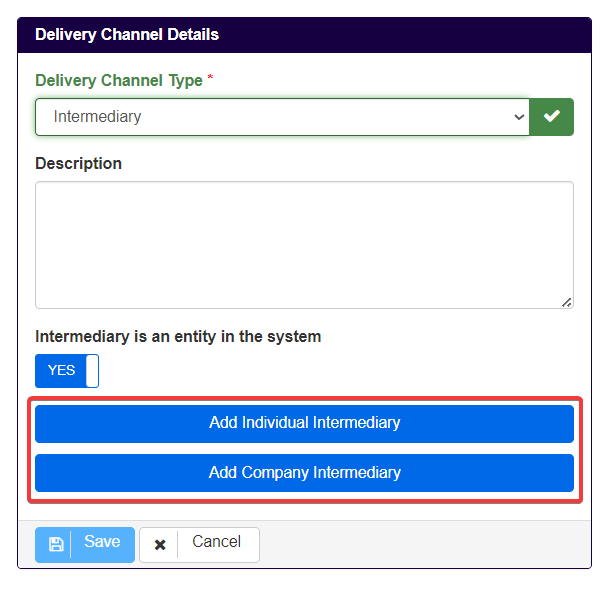
Depending on whether the user selects to add an Individual or Company Intermediary, the system will present one of the following screens:
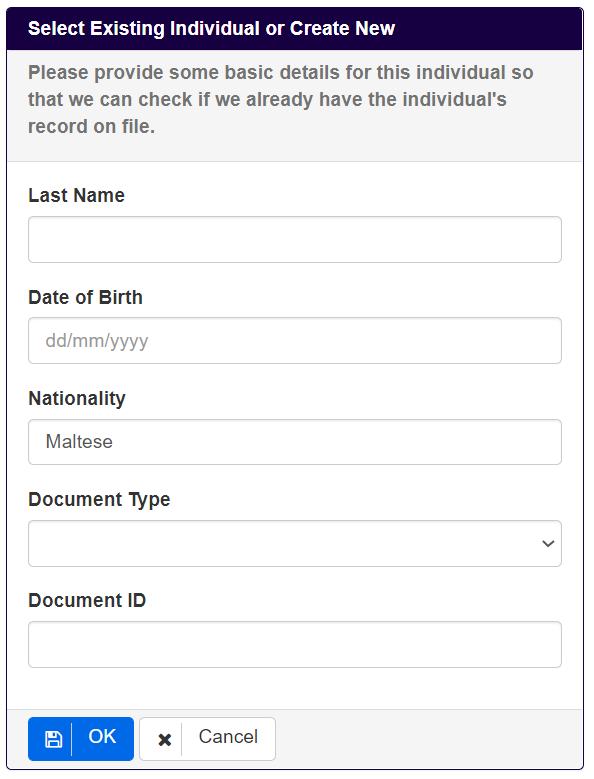
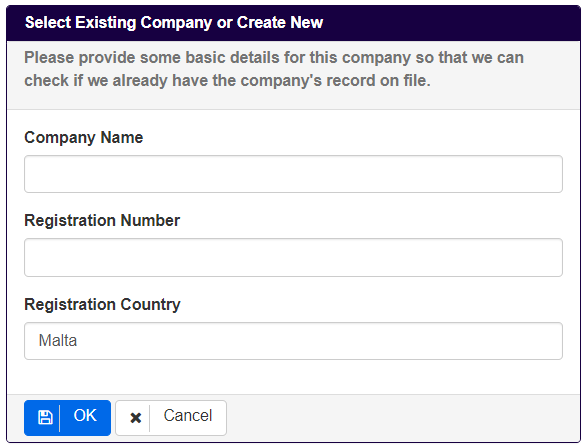
After entering details and pressing OK, the system will present a list of entities to select from.
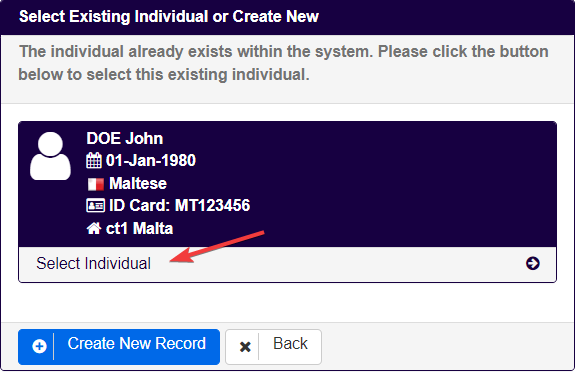
N.B. If the entity was not created previously, such entity will need to be added at this stage, then the steps above will need to be followed
Once selected the following will be displayed:
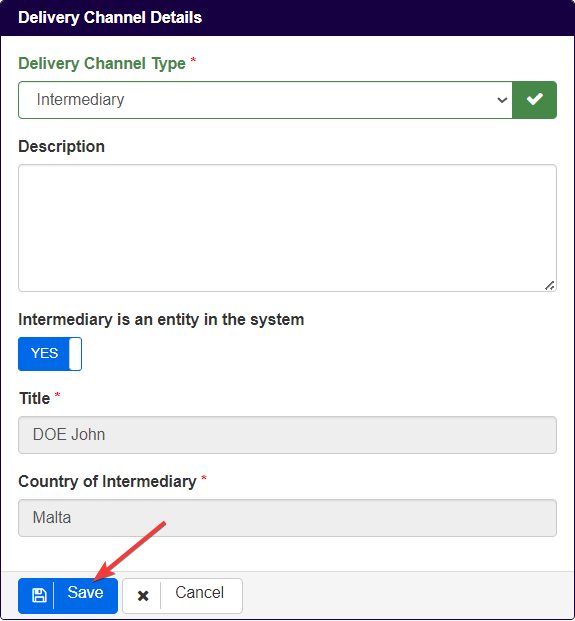
Selecting Save will add the entity as a delivery channel of type Intermediary.
Step 3
Remove the warnings associated with the entity, if there are any, by populating mandatory tasks and risk assess the entity.

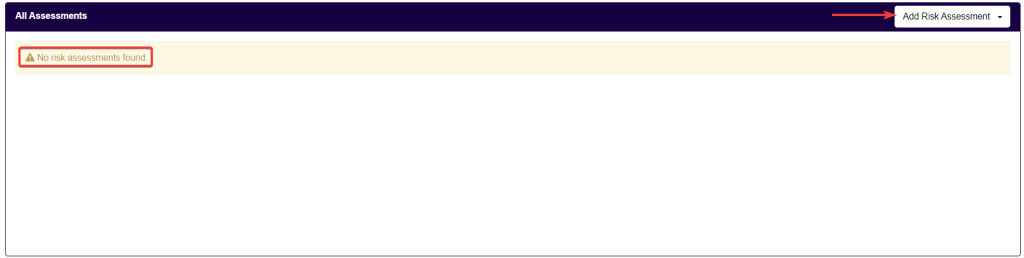
Step 4
Risk assess the Entity added as an Intermediary in order to add Face to Face risk score values.
