Step 1
Users should first click on the Settings tab at the top of the screen.

Under the Custom Fields section, users should then click on Custom Fields.
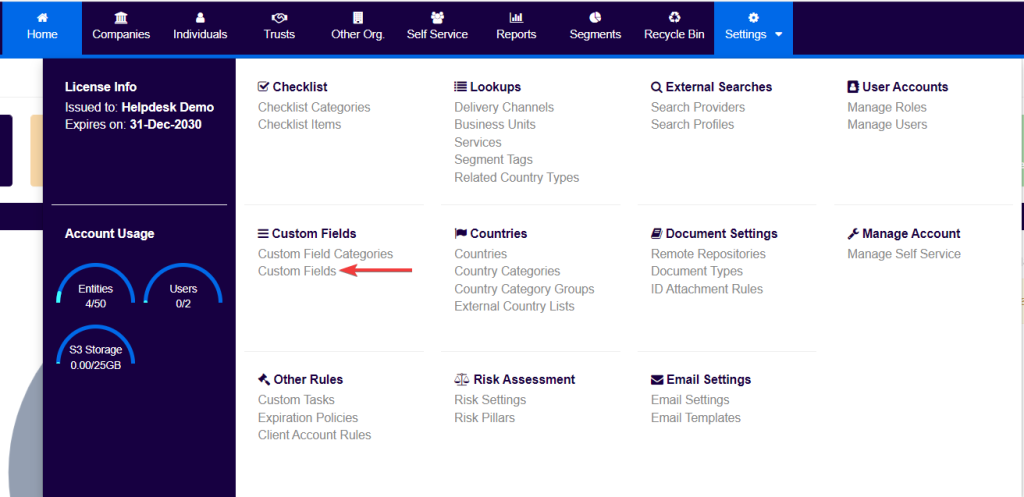
Step 2
Users will now be directed to a list of all custom fields that are currently included in the system. Then, they should select from this list the custom field it is necessary to add or remove a drop-down option to.*
N.B. Users should note that the custom field should be of the type Choice (drop down with options to choose from).
In this example, the Primary Source of Wealth field will be amended.

Step 3
Users should then Click on Edit within the Details box.
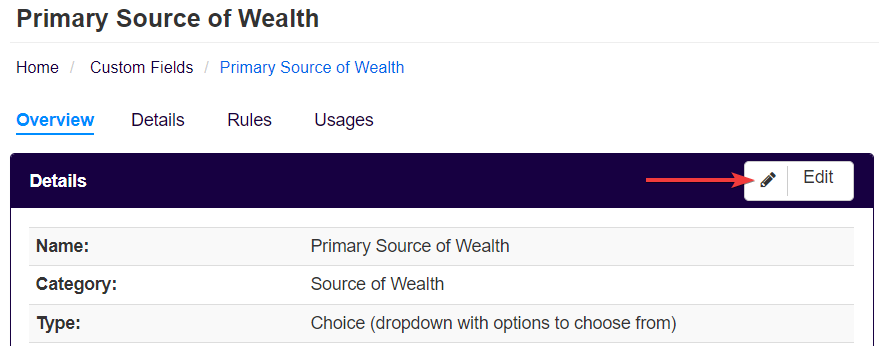
Step 4
Under Dropdown Options, users can amend any options according to their needs.
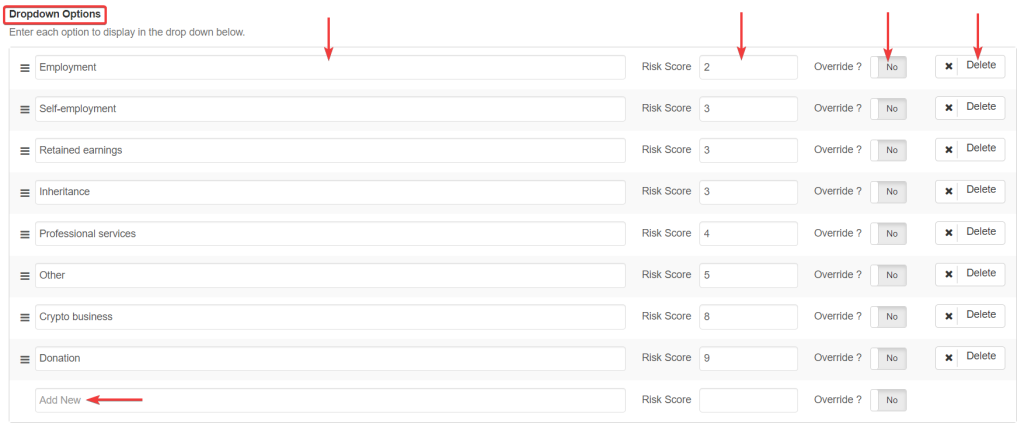
As shown above, users with sufficient permissions are able to:
- Amend names;
- Amend risk scoring (in cases of Simplified Rules);
- Set a risk override;
- Delete the option;
- Add new options at the bottom of the list;
N.B. Users should note that amendments to custom fields in use might trigger new risk assessments in all affected clients.
Users can also amend the order of the answers by clicking and dragging the icon indicated below:
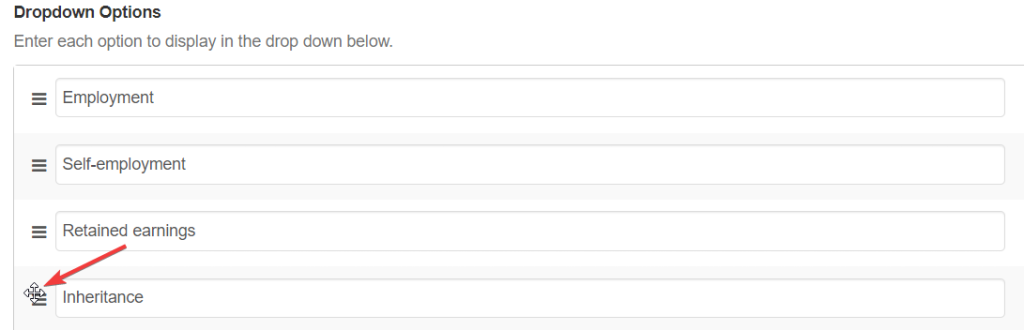
Finally, users can click on Save.
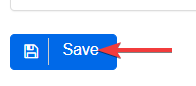
Step 5 (Optional – Simplified Rules)
If the system is configured to use the simplified rules feature, users will need to correctly set up the risk sources for the custom field, as explained in our guide on setting up risk scores for custom fields.